Контейнер Grid
Контейнер Grid располагает вложенные элементы в виде таблицы:
class MainPage : ContentPage
{
public MainPage()
{
Grid grid = new Grid
{
RowDefinitions =
{
new RowDefinition { Height = new GridLength(1, GridUnitType.Star) },
new RowDefinition { Height = new GridLength(1, GridUnitType.Star) },
new RowDefinition { Height = new GridLength(1, GridUnitType.Star) }
},
ColumnDefinitions =
{
new ColumnDefinition { Width = new GridLength(1, GridUnitType.Star) },
new ColumnDefinition { Width = new GridLength(1, GridUnitType.Star) },
new ColumnDefinition { Width = new GridLength(1, GridUnitType.Star) }
}
};
grid.Children.Add(new BoxView { Color = Color.Red}, 0, 0);
grid.Children.Add(new BoxView { Color = Color.Blue }, 0, 1);
grid.Children.Add(new BoxView { Color = Color.Fuchsia }, 0, 2);
grid.Children.Add(new BoxView { Color = Color.Teal}, 1, 0);
grid.Children.Add(new BoxView { Color = Color.Green }, 1, 1);
grid.Children.Add(new BoxView { Color = Color.Maroon }, 1, 2);
grid.Children.Add(new BoxView { Color = Color.Olive }, 2, 0);
grid.Children.Add(new BoxView { Color = Color.Pink }, 2, 1);
grid.Children.Add(new BoxView { Color = Color.Yellow }, 2, 2);
Content = grid;
}
}
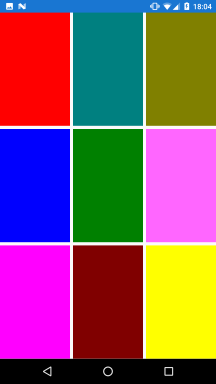
С помощью свойств RowDefinitions и ColumnDefinitions грид создает набор строк и столбцов соответственно. Так,
здесь задается три строки и три столбца, то есть в итоге 9 ячеек.
Для высоты строк и ширины столбцов задается значение new GridLength(1, GridUnitType.Star). Число 1 указывает на то, что
данный столбец или строка будет занимать одну долю от всего пространства (так как все три строки или столбца имеют значение 1, то все пространство
условно будет равно 1+1+1=3, а одна строка или столбец будет занимать 1/3). А параметр GridUnitType.Star как раз указывает, что размеры будут
вычисляться пропорционально.
Чтобы добавить элемент в определенную ячейку, мы указываем номер строки и столбца: grid.Children.Add(new BoxView { Color = Color.Blue }, 0, 1); -
элемент BoxView добавляется в ячейку таблицы, которая находится на пересечении первого столбца и второй строки (исчисление начинается с 0,
поэтому 1 будет представлять второй столбец или строку)
Употребление Grid в xaml:
<?xml version="1.0" encoding="utf-8" ?>
<ContentPage xmlns="http://xamarin.com/schemas/2014/forms"
xmlns:x="http://schemas.microsoft.com/winfx/2009/xaml"
x:Class="HelloApp.MainPage">
<Grid>
<Grid.ColumnDefinitions>
<ColumnDefinition Width="*" />
<ColumnDefinition Width="*" />
<ColumnDefinition Width="*" />
</Grid.ColumnDefinitions>
<Grid.RowDefinitions>
<RowDefinition Height="*" />
<RowDefinition Height="*" />
<RowDefinition Height="*" />
</Grid.RowDefinitions>
<BoxView Color="Red" Grid.Column="0" Grid.Row="0" />
<BoxView Color="Blue" Grid.Column="0" Grid.Row="1" />
<BoxView Color="Fuchsia" Grid.Column="0" Grid.Row="2" />
<BoxView Color="Teal" Grid.Column="1" Grid.Row="0" />
<BoxView Color="Green" Grid.Column="1" Grid.Row="1" />
<BoxView Color="Maroon" Grid.Column="1" Grid.Row="2" />
<BoxView Color="Olive" Grid.Column="2" Grid.Row="0" />
<BoxView Color="Pink" Grid.Column="2" Grid.Row="1" />
<BoxView Color="Yellow" Grid.Column="2" Grid.Row="2" />
</Grid>
</ContentPage>
Использование звездочки в xaml аналогично параметру GridUnitType.Star. Но кроме пропорциональных размеров мы можем задать
автоматические размеры или абсолютные размеры, например:
<Grid>
<Grid.RowDefinitions>
<RowDefinition Height="2*" />
<RowDefinition Height="*" />
<RowDefinition Height="200" />
</Grid.RowDefinitions>
<Grid.ColumnDefinitions>
<ColumnDefinition Width="Auto" />
<ColumnDefinition Width="*" />
</Grid.ColumnDefinitions>
</Grid>
Аналогичное определение разных типов размеров в коде C#:
Grid grid = new Grid
{
RowDefinitions =
{
new RowDefinition { Height = new GridLength(2, GridUnitType.Star) },
new RowDefinition { Height = new GridLength(1, GridUnitType.Star) },
new RowDefinition { Height = 200 }
},
ColumnDefinitions =
{
new ColumnDefinition { Width = GridLength.Auto },
new ColumnDefinition { Width = new GridLength(1, GridUnitType.Star) }
}
};
Отступы
Класс Grid определяет два специальных свойства для создания отступов:
ColumnSpacing: определяет пространство между столбцами
RowSpacing: определяет пространство между строками
Например:
<Grid ColumnSpacing="5">
<Grid.ColumnDefinitions>
<ColumnDefinitions Width="*" />
<ColumnDefinitions Width="*" />
</Grid.ColumnDefinitions>
</Grid>
Или в коде C#:
var grid = new Grid { ColumnSpacing = 5 };
grid.ColumnDefnitions.Add(new ColumnDefinition { Width = new GridLength (1, GridUnitType.Star)});
grid.ColumnDefnitions.Add(new ColumnDefinition { Width = new GridLength (1, GridUnitType.Star)});
Объединение ячеек
С помощью свойства ColumnSpan можно объединить несколько столбцов, а с помощью свойства RowSpan - объединить ячейки:
public class MainPage : ContentPage
{
public MainPage()
{
Grid grid = new Grid
{
RowDefinitions =
{
new RowDefinition { Height = new GridLength(1, GridUnitType.Star) },
new RowDefinition { Height = new GridLength(1, GridUnitType.Star) }
},
ColumnDefinitions =
{
new ColumnDefinition { Width = new GridLength(1, GridUnitType.Star) },
new ColumnDefinition { Width = new GridLength(1, GridUnitType.Star) }
}
};
BoxView redBox = new BoxView { Color = Color.Red };
BoxView blueBox = new BoxView { Color = Color.Blue };
BoxView yellowBox = new BoxView { Color = Color.Yellow };
grid.Children.Add(redBox, 0, 0);
grid.Children.Add(blueBox, 1, 0);
grid.Children.Add(yellowBox, 0, 1);
Grid.SetColumnSpan(yellowBox, 2); // растягиваем на два столбца
Content = grid;
}
}
Аналог в XAML:
<?xml version="1.0" encoding="utf-8" ?>
<ContentPage xmlns="http://xamarin.com/schemas/2014/forms"
xmlns:x="http://schemas.microsoft.com/winfx/2009/xaml"
x:Class="HelloApp.MainPage">
<Grid>
<Grid.ColumnDefinitions>
<ColumnDefinition Width="*" />
<ColumnDefinition Width="*" />
</Grid.ColumnDefinitions>
<Grid.RowDefinitions>
<RowDefinition Height="*" />
<RowDefinition Height="*" />
</Grid.RowDefinitions>
<BoxView Color="Red" Grid.Column="0" Grid.Row="0" />
<BoxView Color="Blue" Grid.Column="1" Grid.Row="0" />
<BoxView Color="Yellow" Grid.Column="0" Grid.Row="1" Grid.ColumnSpan="2" />
</Grid>
</ContentPage>
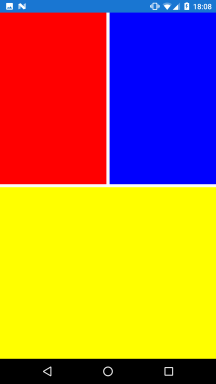
- Глава 1. Xamarin и кросс-платформенная разработка
- Глава 2. Графический интерфейс в Xamarin Forms
- Глава 3. Контейнеры компоновки
- Глава 4. Элементы в Xamarin и их свойства
- Позиционирование элементов на странице
- Работа с цветом
- Стилизация текста
- Кнопки
- Текстовые поля
- Контейнер Frame
- BoxView
- Работа с изображениями. Элемент Image
- Выбор даты и времени. DatePicker и TimePicker
- Выпадающий список Picker
- Stepper и Slider
- Переключатель Switch
- TableView
- WebView
- Всплывающие окна
- Таймеры
- Глава 5. Платформо-зависимый код
- Глава 6. Ресурсы и стили
- Глава 7. Привязка в Xamarin
- Глава 8. ListView и работа с данными
- Глава 9. Навигация
- Глава 10. Типы страниц
- Глава 11. Хранение данных. Файлы
- Глава 12. MVVM
- Глава 13. Базы данных SQLite
- Глава 14. Глобализация и локализация
- Глава 15. Взаимодействие с сервером
- Глава 16. Визуальные компоненты ContentView
- Глава 17. Рендеринг элементов управления
- Глава 18. Работа с мультимедиа
- Глава 19. FlexLayout
- Глава 20. Realm
- Глава 21. Entity Framework Core
- Глава 22. Flyout