Вложенные layout
Одна layout может содержать другую layout. Для этого применяется элемент include.
Например, добавим в папку res/layout два файла layout, которые пусть будут называться text_panel.xml и button_panel.xml:
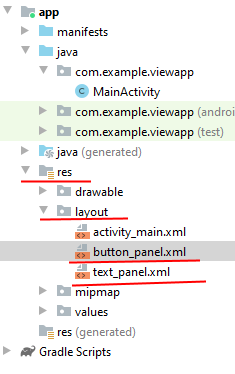
В файле text_panel.xml определим следующий код:
<?xml version="1.0" encoding="utf-8"?>
<androidx.constraintlayout.widget.ConstraintLayout
xmlns:android="http://schemas.android.com/apk/res/android"
xmlns:app="http://schemas.android.com/apk/res-auto"
android:layout_width="wrap_content"
android:layout_height="wrap_content">
<TextView
android:id="@+id/clicksText"
android:layout_width="wrap_content"
android:layout_height="wrap_content"
android:textSize="30sp"
android:text="0 Clicks"
app:layout_constraintLeft_toLeftOf="parent"
app:layout_constraintTop_toTopOf="parent"
/>
</androidx.constraintlayout.widget.ConstraintLayout>
По сути здесь просто определено поле TextView для вывода текста.
В файле button_panel.xml определим следующую разметку:
<?xml version="1.0" encoding="utf-8"?>
<androidx.constraintlayout.widget.ConstraintLayout
xmlns:android="http://schemas.android.com/apk/res/android"
xmlns:app="http://schemas.android.com/apk/res-auto"
android:layout_width="wrap_content"
android:layout_height="wrap_content">
<Button
android:layout_width="wrap_content"
android:layout_height="wrap_content"
android:text="Click"
android:onClick="onClick"
app:layout_constraintLeft_toLeftOf="parent"
app:layout_constraintTop_toTopOf="parent"
/>
</androidx.constraintlayout.widget.ConstraintLayout>
Здесь определена кнопка, нажатия которой мы будем обрабатывать.
Основным файлом разметки, который определяет интерфейс приложения, по-прежнему является activity_main.xml. Изменим его:
<?xml version="1.0" encoding="utf-8"?>
<androidx.constraintlayout.widget.ConstraintLayout
xmlns:android="http://schemas.android.com/apk/res/android"
xmlns:app="http://schemas.android.com/apk/res-auto"
xmlns:tools="http://schemas.android.com/tools"
android:layout_width="match_parent"
android:layout_height="match_parent"
android:padding="16dp"
tools:context=".MainActivity">
<include
android:id="@+id/textView"
layout="@layout/text_panel"
android:layout_width="wrap_content"
android:layout_height="wrap_content"
app:layout_constraintLeft_toLeftOf="parent"
app:layout_constraintTop_toTopOf="parent"
app:layout_constraintBottom_toTopOf="@+id/button"
/>
<include
android:id="@+id/button"
layout="@layout/button_panel"
android:layout_width="wrap_content"
android:layout_height="wrap_content"
app:layout_constraintLeft_toLeftOf="parent"
app:layout_constraintTop_toBottomOf="@+id/textView"
/>
</androidx.constraintlayout.widget.ConstraintLayout>
С помощью ConstraintLayout весь интерфейс здесь организуется в виде вертикального стека. С помощью элементов include внутрь ConstraintLayout добавляется содержимое файлов text_panel.xml и button_panel.xml. Для указания названия файла применяется атрибут layout.
Это все равно, что если бы мы напрямую вместо элемента include добавили содержимое файлов. Однако такой способ имеет свои преимущества. Например, какая-то часть разметки, группа элементов управления может повторяться в различных activity. И чтобы не определять по сто раз эти элементы, можно вынести их в отдельный файл layout и с помощью include подключать их.
После добавления в ConstraintLayout к элементам include можно применять все те стандартные атрибуты, которые применяются в этом контейнере к вложенным элементам, например, настроить размеры, расположение. Также стоит отметить, что добавлять внешние layout можно не только в ConstraintLayout, но и в другие контейнеры (LinearLayout, RelativeLayout и т.д.)
Также изменим код MainActivity:
package com.example.viewapp;
import androidx.appcompat.app.AppCompatActivity;
import android.os.Bundle;
import android.view.View;
import android.widget.TextView;
public class MainActivity extends AppCompatActivity {
int clicks = 0;
@Override
protected void onCreate(Bundle savedInstanceState) {
super.onCreate(savedInstanceState);
setContentView(R.layout.activity_main);
}
public void onClick(View view){
TextView clicksText = findViewById(R.id.clicksText);
clicks++;
clicksText.setText(clicks + " Clicks");
}
}
В MainActivity мы можем обращаться к элементам во вложенных файлах layout. Например, мы можем установить обработчик нажатия кнопки, в котором при нажатии изменять текст в TextView.
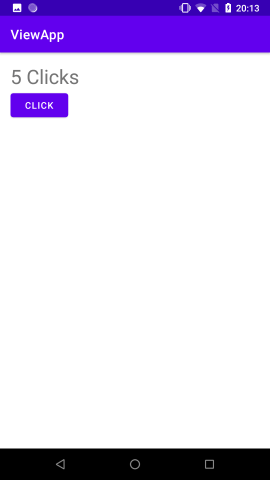
При этом мы несколько раз можем добавлять в один файл layout другой файл layout. Для этого вначале изменим файл button_panel.xml следующим образом:
<?xml version="1.0" encoding="utf-8"?>
<androidx.constraintlayout.widget.ConstraintLayout
xmlns:android="http://schemas.android.com/apk/res/android"
xmlns:app="http://schemas.android.com/apk/res-auto"
android:layout_width="wrap_content"
android:layout_height="wrap_content"
android:background="#3F51B5"
android:paddingTop="10dp"
android:paddingBottom="10dp">
<Button
android:id="@+id/clickBtn"
android:layout_width="wrap_content"
android:layout_height="wrap_content"
app:layout_constraintLeft_toLeftOf="parent"
app:layout_constraintTop_toTopOf="parent"
/>
</androidx.constraintlayout.widget.ConstraintLayout>
И изменим файл activity_main.xml:
<?xml version="1.0" encoding="utf-8"?>
<androidx.constraintlayout.widget.ConstraintLayout
xmlns:android="http://schemas.android.com/apk/res/android"
xmlns:app="http://schemas.android.com/apk/res-auto"
xmlns:tools="http://schemas.android.com/tools"
android:layout_width="match_parent"
android:layout_height="match_parent"
android:padding="16dp"
tools:context=".MainActivity">
<include
layout="@layout/text_panel"
android:layout_width="wrap_content"
android:layout_height="wrap_content"
app:layout_constraintLeft_toLeftOf="parent"
app:layout_constraintTop_toTopOf="parent"
/>
<include layout="@layout/button_panel"
android:id="@+id/plus_button"
android:layout_width="wrap_content"
android:layout_height="wrap_content"
app:layout_constraintLeft_toLeftOf="parent"
app:layout_constraintBottom_toBottomOf="parent"
app:layout_constraintRight_toLeftOf="@+id/minus_button"/>
<include layout="@layout/button_panel"
android:id="@+id/minus_button"
android:layout_width="wrap_content"
android:layout_height="wrap_content"
android:layout_marginLeft="36dp"
app:layout_constraintLeft_toRightOf="@id/plus_button"
app:layout_constraintBottom_toBottomOf="parent"/>
</androidx.constraintlayout.widget.ConstraintLayout>
Теперь файл button_panel.xml добавляется два раза. Важно, что при добавлении этого файла каждому элементу include присвоен определенный id. По этому id мы сможем узнать, о каком именно элементе include идет речь.
Также изменим MainActivity:
package com.example.viewapp;
import androidx.appcompat.app.AppCompatActivity;
import android.os.Bundle;
import android.view.View;
import android.widget.Button;
import android.widget.TextView;
public class MainActivity extends AppCompatActivity {
int clicks = 0;
@Override
protected void onCreate(Bundle savedInstanceState) {
super.onCreate(savedInstanceState);
setContentView(R.layout.activity_main);
View plusButtonView = findViewById(R.id.plus_button);
View minusButtonView = findViewById(R.id.minus_button);
TextView clicksText = findViewById(R.id.clicksText);
Button plusButton = plusButtonView.findViewById(R.id.clickBtn);
Button minusButton = minusButtonView.findViewById(R.id.clickBtn);
plusButton.setText("+");
minusButton.setText("-");
plusButton.setOnClickListener(v -> {
clicks++;
clicksText.setText(clicks + " Clicks");
});
minusButton.setOnClickListener(v -> {
clicks--;
clicksText.setText(clicks + " Clicks");
});
}
}
Здесь вначале мы получаем отдельные элементы include по id. Затем в рамках этих элементов получаем кнопку. После этого мы можем установить у кнопко любой текст и повесить обработчик события нажатия. И таким образом, поведение обеих кнопок будет различаться.
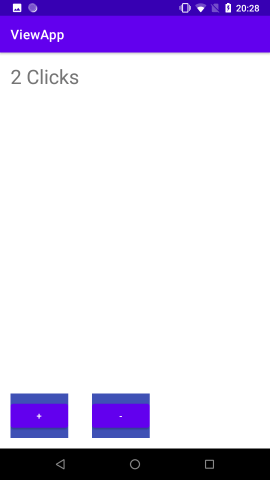
- Глава 1. Начало работы с Android
- Глава 2. Основы создания интерфейса
- Создание интерфейса в коде java
- Определение интерфейса в файле XML. Файлы layout
- Определение размеров
- Ширина и высота элементов
- Внутренние и внешние отступы
- ConstraintLayout
- Размеры элементов в ConstraintLayout
- Цепочки элементов в ConstraintLayout
- Программное создание ConstraintLayout и позиционионирование
- LinearLayout
- RelativeLayout
- TableLayout
- FrameLayout
- GridLayout
- ScrollView
- Вложенные layout
- Gravity и позиционирование внутри элемента
- Глава 3. Основные элементы управления
- Глава 4. Ресурсы
- Глава 5. Activity
- Глава 6. Работа с изображениями
- Глава 7. Адаптеры и списки
- ListView и ArrayAdapter
- Ресурс string-array и ListView
- Выбор элемента в ListView
- Добавление и удаление в ArrayAdapter и ListView
- Расширение списков и создание адаптера
- Оптимизация адаптера и View Holder
- Сложный список с кнопками
- Выпадающий список Spinner
- Виджет автодополнения AutoCompleteTextView
- GridView
- RecyclerView
- Обработка выбора элемента в RecyclerView
- Глава 8. Стили и темы
- Глава 9. Меню
- Глава 10. Фрагменты
- Глава 11. Многопоточность
- Глава 12. Работа с сетью. WebView
- Глава 13. Работа с мультимедиа
- Глава 14. Настройки и состояние приложения
- Глава 15. Работа с файловой системой
- Глава 16. Работа с базами данных SQLite
- Глава 17. Перелистывание страниц и ViewPager2
- Глава 18. Сервисы
- Глава 19. Диалоговые окна
- Глава 20. Анимация
- Глава 21. Провайдеры контента
- Глава 22. JSON
- Глава 23. Работа с XML